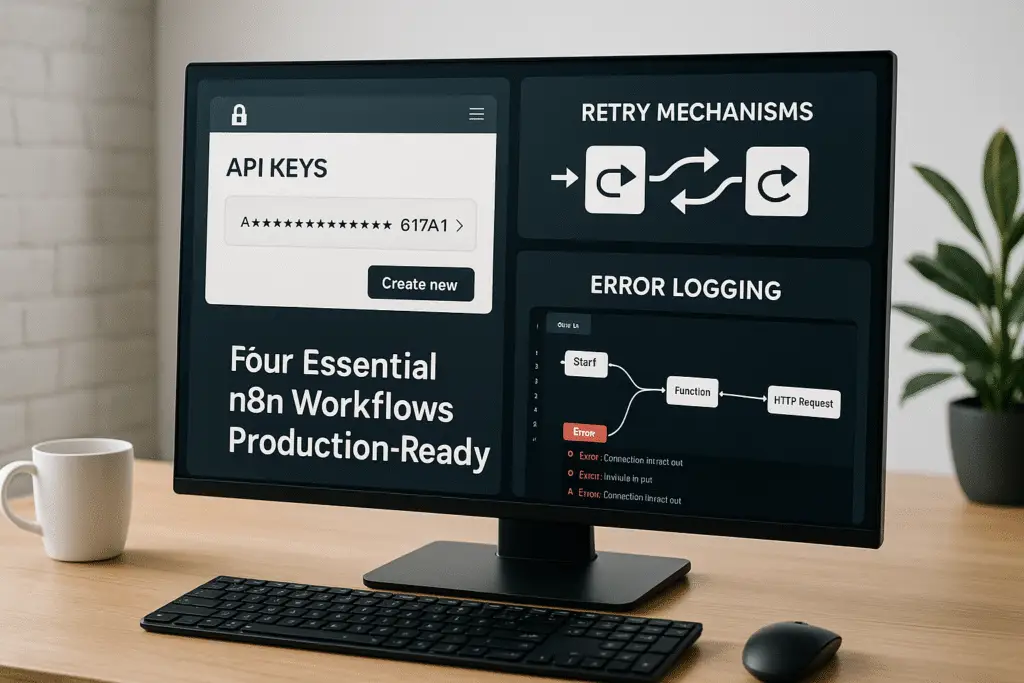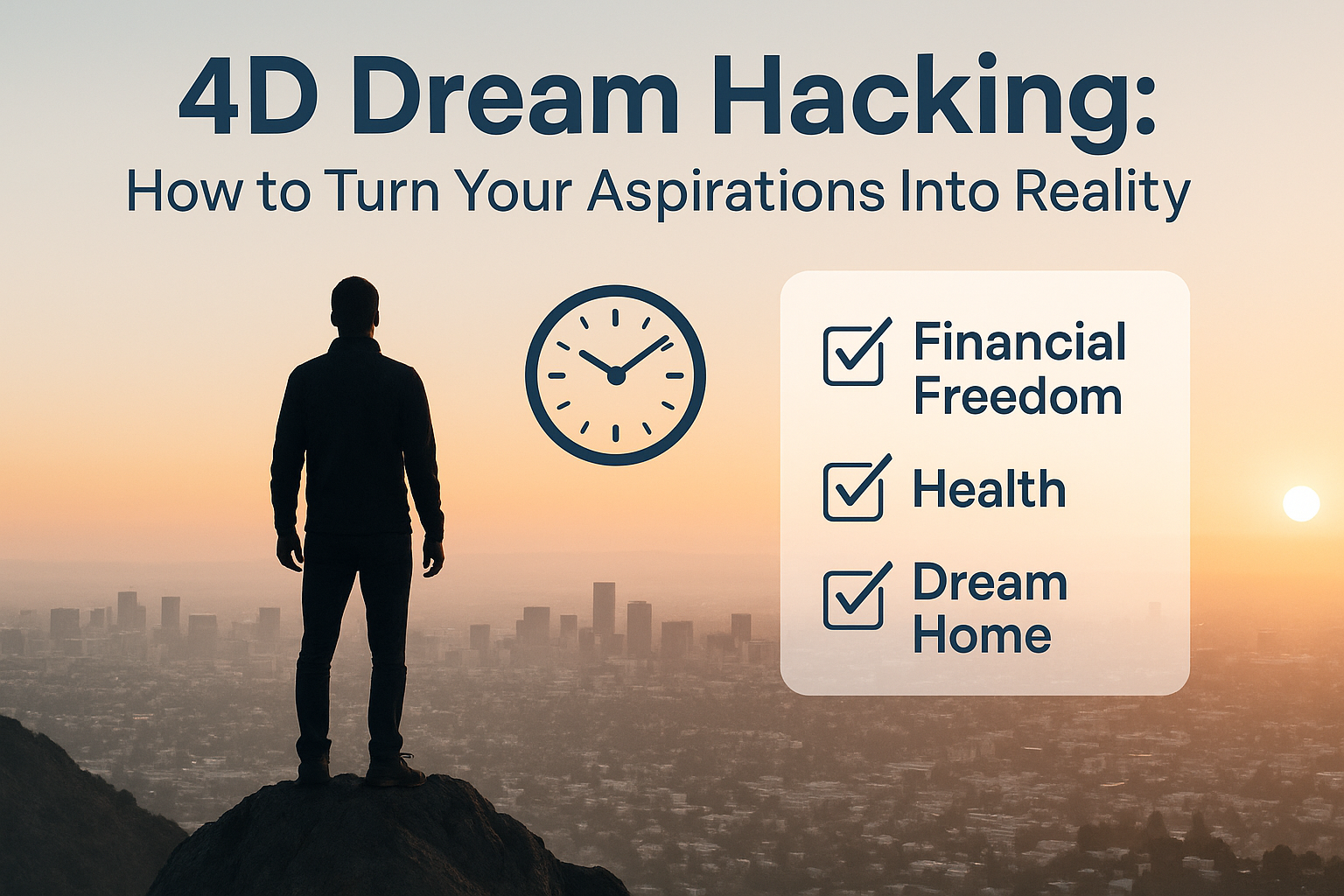Introduction: Why Workflows Fail
In the realm of n8n, the alarming reality is that a staggering 97% of workflows fail in production environments. This distressing statistic underscores the urgent necessity for optimization and innovative approaches to workflow design. Understanding the common pitfalls that lead to these failures is vital for system reliability and performance enhancement.
Understanding Workflow Security: Ensure Your Workflows Are Protected
A significant factor contributing to workflow failures is inadequate security measures. When building workflows, particularly during the early stages, developers may frequently use manual triggers or chat triggers, both of which can lead to vulnerabilities. For production environments, it is essential to replace these with secure methods, such as webhooks that are authenticated. By implementing access control measures, such as API key headers, users can lock their workflows to restrict unauthorized access. This strategy provides a fundamental layer of security, preventing anyone from executing the workflow without the correct credentials.
Implementing API Security Best Practices
Ensuring the security of your n8n workflows is crucial to protect them from unauthorized access and potential vulnerabilities. Here, we will explore essential techniques like webhook configuration and API key authentication to enhance security.
When initially building a workflow, you might start with a manual trigger or a chat trigger for testing purposes. However, in a production environment, it’s vital to replace these triggers with webhooks, which are more secure methods to initiate workflows. A common mistake in setting up webhooks is failing to implement authentication, leaving your workflow vulnerable to any unauthorized API call.
To secure your webhook, you can set authentication credentials. This involves adding a header with a unique API key that acts as a password for your workflow. For instance, you go to the authentication dropdown and create new credentials by establishing an API key header with a designated value. In your API call, you must include this header to allow access to your workflow. If someone attempts to make an API request without this valid key, they will encounter an authorization error, effectively locking them out.
Aside from securing your webhooks, it’s also important to handle API calls securely. Instead of hardcoding your API key directly into your workflow, utilize predefined credential types or variables to manage sensitive data. Predefined credential types allow you to authenticate services like OpenAI without directly including sensitive information in your nodes. Alternatively, you can utilize a variable as a placeholder for the API key, which is replaced during execution. This practice prevents potential leaks of sensitive data and adds another layer of security.
Retry Mechanisms: Keep Your Workflows Running Smoothly
When implementing workflows that interact with third-party APIs, it’s crucial to incorporate retry mechanisms, especially to manage temporary service inconsistencies. This strategy becomes a vital safeguard against transient errors that could disrupt your workflows. Here’s how to effectively configure retries within your workflows.
Firstly, it’s important to recognize that issues can arise for various reasons when communicating with third-party API services. For example, if a provider like Gmail or Air Table is temporarily down, even the most robust workflows will encounter errors. Additionally, API calls can fail for other reasons, such as hitting a maximum request limit or internal server issues. Hence, a reliable error handling strategy is essential.
- Enable Retry on Fail: For most nodes in your workflow that make API calls (such as the AI agent node), you can find an option labeled “retry on fail.” Activating this feature means that if the node fails, it will automatically attempt to execute the action again. This simple retry can resolve around 60-70% of errors, particularly those stemming from temporary hiccups or rate limits.
- Adjust Retry Intervals: By default, the retry interval might be set to 1 second. However, increasing this interval can often yield better results. For instance, you could change the interval to 5 seconds, meaning if an error occurs, the workflow will wait 5 seconds before retrying. This wait time can help when APIs enforce temporary rate limits, providing a short pause before attempting the request again.
- Maximize Retries: You can also set the maximum number of retries. For example, if you set a limit of three retries with each retry spaced out by 5 seconds, the total wait time before giving up will be 15 seconds. This provides enough cushion to accommodate transient errors that may resolve on their own.
- Implement a Fallback Mechanism: A robust strategy includes a fallback system if the retries don’t succeed. For instance, if your primary AI agent (like one using OpenAI) fails consistently, you could configure the workflow to engage an alternative AI provider, such as Anthropic. The retry logic can be made more sophisticated by logging errors to a messaging platform like Slack, to inform someone that the workflow has encountered issues and requires manual intervention.
- Error Handling Nodes: For a more complex error handling strategy, consider using built-in error handling nodes. For example, you could create a separate error workflow that triggers when your main workflow experiences a failure. This separate workflow can log useful error details into a Google Sheet, allowing for easier troubleshooting without disrupting the core functionality of your workflows.
Error Handling Techniques: Don’t Let Errors Break Your Workflow
Effective error handling is crucial for maintaining the integrity and reliability of your n8n workflows. By implementing robust error triggers and logging mechanisms, you can ensure prompt tracking and resolution of issues, allowing your systems to handle exceptions gracefully. Here’s how you can set up error handling in n8n to strengthen your workflows.
Establishing Error Triggers
The first step to effective error handling involves the use of error triggers. n8n provides a built-in error trigger node that can be used to monitor failures across your workflows. To implement this, you’ll need to create a dedicated error workflow that will be activated when an error occurs in your main workflow.
- Create an Error Workflow: Start by setting up a new workflow specifically for error handling.
- Add the Error Trigger Node: Search for the error trigger node and add it to your new workflow.
- Link the Error Workflow to the Main Workflow: Navigate to your main workflow, go to settings, and in the error workflow section, specify the name of your error workflow. Save your changes.
With this setup, whenever an error occurs in your primary workflow, it will automatically send information about the failure to the error workflow. To effectively see what went wrong, you can also include custom messages in the error nodes that indicate the specific point of failure, such as “error at agent step” or “error at HTTP node.” This will help you diagnose issues quickly.
Logging Errors to External Services
To enhance your error handling further, consider logging errors in an external service, such as Google Sheets, which allows you to keep track of all workflow failures over time. Here’s how you can log errors:
- Add a Google Sheets Node: In your error workflow, include a Google Sheets node that appends a new row every time there’s an error.
- Gather Log Information: Configure this node to log essential details such as the workflow ID, the name of the workflow, the execution URL, and the specific error message received via the error trigger. This will create a history of all logged errors, making it easier to review and analyze problematic areas.
Creating Fallback Options: Enhance Workflow Stability
Creating fallback mechanisms in your workflows is essential for maintaining reliability and business continuity, especially when working with external API services that may occasionally fail. Here’s how to implement robust fallback strategies to ensure your workflows remain operational even during unexpected issues.
When designing workflows, particularly those that rely on third-party APIs such as OpenAI for AI agents or Gmail for sending emails, it’s crucial to anticipate and handle potential errors. Common errors can arise from downtime at the provider’s end, unexpected API failures, or reaching rate limits for API calls.
Implementing Retry Mechanisms
One effective strategy is to introduce retry mechanisms within your workflows. This is especially useful when dealing with API calls, where simply retrying the request can often resolve issues that would otherwise result in workflow failure. In n8n, you can set up retry policies for nodes like AI agents or HTTP requests.
- To configure retry logic, you can select the node that makes the external API call and find an option labeled “Retry on Fail.” By enabling this setting, you instruct the workflow to automatically attempt the request again if it encounters an error. A good practice is to allow up to three retries with increasing delays between attempts. For maximum efficiency, consider setting the delay to 5 seconds.
Fallback to Alternative Services
In addition to retrying, you can set up a secondary fallback mechanism that activates if the primary API call (e.g., an AI agent using OpenAI) fails even after retries. This involves creating an alternative workflow that uses a different provider or a different method of achieving the same objective.
Use nodes that allow you to capture errors effectively and direct outputs based on success or failure. For instance, the “Do Nothing” node can be utilized to pass the successful output through while you handle the failure case separately. This ability to direct workflows based on the success or failure of API calls enhances resilience and ensures that users are kept informed of any issues.
Using Error Workflow Triggers: Streamline Your Debugging Process
Integrating error handling features is vital to capturing issues and understanding their context. Using error handling nodes, you can create a dedicated workflow for logging errors. For example, connect the error trigger to a logging system such as Google Sheets. This way, every workflow failure can be logged with details such as workflow ID, execution URL, and the specific error encountered.
By taking these proactive steps to implement retry mechanisms, set up fallback strategies, and establish robust error logging, you can significantly enhance the resiliency of your workflows. This means that after addressing errors or API failures, your workflows will continue to function smoothly, maintaining business continuity and reducing downtime. The result is a more reliable system that can adapt to unexpected changes, ultimately increasing the robustness of your operations in production environments.
Version Control for Your Workflows: Save Time and Hassle
Version control is an essential strategy for managing changes within n8n workflows. Implementing effective version control not only helps in tracking modifications over time but also allows users to effortlessly revert to previous workflow iterations, thereby minimizing development headaches and ensuring workflow quality.
To establish a clear versioning system, start by creating a naming convention for your workflows. Once you’ve completed your workflow and it has been tested successfully, you should name it accordingly. For example, you might label it as “production-ready” followed by a version number, such as “v1”.
After naming your initial workflow version, the next step is to save it. Download the workflow file and store it in a designated folder, such as your Google Drive folder for n8n workflows. This step not only creates a backup but also allows for easy access later should you need to revert to this version.
As you continue to develop your workflow, you might find yourself needing to make changes—perhaps adding new nodes or modifying existing ones. If after these revisions the workflow diverges significantly from the original, it’s crucial to save it as a new version.
Having multiple versions stored allows you to easily switch back to an earlier version if needed, particularly helpful when collaborating in teams where multiple users may be making changes simultaneously. This strategy helps prevent confusion and minimizes the risks associated with overwriting or losing critical functionalities.
Conclusion: Level Up Your n8n Workflows
In this guide, we have explored several critical strategies for making your n8n workflows production-ready, ensuring they run smoothly and securely in a live environment.
By embracing these strategies—security protocols, retry mechanisms, robust error handling, and version control—you will enhance your n8n workflows’ reliability and efficiency. Diligently applying these principles will help reduce failure rates and optimize workflows for production, ensuring a smoother operational experience. As you incorporate these practices into your workflows, you will be well-equipped to circumvent common pitfalls and ensure your automations perform as expected in a live environment.
Tools Mentioned in This Guide
This section provides quick references to useful tools that can support workflow enhancement and troubleshooting, including n8n, Cursor, and Google Sheets. By familiarizing readers with these resources, it strengthens their ability to implement suggested strategies and maintain smoother operations in their automation efforts.
When working with automation and workflow tools like n8n, ensuring the security of your workflows is paramount. One effective method to secure your workflows is by utilizing web hooks rather than manual or chat triggers. This transition allows for more robust authentication methods, such as API key headers.
Additionally, managing error handling and retry mechanisms is a critical aspect of maintaining operational integrity. Creating a secondary workflow that logs errors to a tool like Google Sheets allows for efficient monitoring and troubleshooting.
Lastly, version control plays a crucial role in workflow management. Building a systematic naming convention for your workflows allows you to track changes and revert to previous versions if needed.